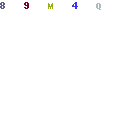To successfully install the drivers in Compaq Presario CQ60-101AU Laptop with Windows XP operating System
please follow these steps
I. Get the following drivers and install in the given order only.
——————————————————————————
01. Chipset drivers – nVidia nForce chipset driver & Networking controller.exe (117MB)
02. AMD Processor Update – sp35445 (3MB)
03. WinXPSP2 Enhancements – sp28668_Enh4WinXPSP2.exe (3.3MB)
04. VGA/Display – see the manual Installation step below
05. UAA Driver for HD Audio – sp33566_UAA Bus Driver for HD Audio.exe (54MB)
06. HDMI Audio – HDMI-nForce_HDA_10.3.exe (7.5 MB)
07. Audio/Sound – download CQ60-101AU audio driver (3MB) (see help below to see how to install)
08. Modem – sp33839_Modem with SmartCP.exe(6MB)
09. Wireless – Wireless_Atheros.zip (2.2MB), sp34510_HP Wireless Assistant.exe (3.2MB)
10. Webcam – sp35414_HP 1.3MP Webcam Software Drivers.exe (5MB)
11. Dotnetfx2.0 – dotnetfx_2.0.exe (22MB)
12. Touchpad – Synaptics Touchpad.exe (6MB)
13. Quick launch – Quick launch buttons.exe (14MB)
14. Bluetooth – CQ60-101AU driver for bluetooth (98 MB)
——————————————————————–
I. Manual Installation Help for (04. VGA/Display)
——————————————————————–
1. Click START
2. Click RUN
3. Type “devmgmt.msc” in the prompt and click “OK”
4. In other devices>> right click “VGA adapter..”
5. Click “update driver”
6. Select “No, not this time” and Click “Next”
7. Select “Install from a list or specific location(Advanced)” and Click “Next”
8. Select “Don`t search. I will choose” and Click “Next”
9. From the list scroll down and select “Show All Devices” (the first option and not “Sound and video..”)
10. Click “Have Disk..”
11. Click “Browse” and choose this folder (the previous installation temp folder of chipset driver)
12. Select the “C:\NVIDIA\nForceWin2K\18.11\English\Display\nv4_disp.inf″ file and Click “Open”
13. Click “OK”
14. Select “NVIDIA GeForce 8200″
15. Click “Next”
16. Click “Finish”
—————————————————————-
II. Manual Installation Help for (06. Audio/Sound)
—————————————————————-
0. Download the corresponding file and unzip.
01. Click START
02. Click RUN
03. Type “devmgmt.msc” in the prompt and click “OK”
04. In other devices>> You will see two nos of “Audio Device on HD Audio Bus”
05. Right Click the first one and Click “disable”
06. In other devices>> right click the second Audio Device on ……..
07. Click “update driver”
08. Select “No, not this time” and Click “Next”
09. Select “Install from a list or specific location(Advanced)” and Click “Next”
10. Select “Don`t search. I will choose” and Click “Next”
11. From the list scroll down and select “Sound, video and game controller” and Click next
12. Click “Have Disk..”
13. Click “Browse” and choose this folder
14. Select the “/XP32/WiSVHe5″ file and Click “Open”
15. Click “OK”
16. Click “Next”
17. A menu appears saying “Installing …. Do you want to continue?” Click “YES”
18. Click “Continue Anyway”
===============================================================
—————————————————————-
III. Manual Installation Help for (09. Wireless )
—————————————————————-
0. Download the corresponding file and unzip.
1. Click START
2. Click RUN
3. Type “devmgmt.msc” in the prompt and click “OK”
4. In other devices>> right click “Ethernet Controller”
5. Click “update driver”
6. Select “No, not this time” and Click “Next”
7. Select “Install from a list or specific location(Advanced)” and Click “Next”
8. Select “Don`t search. I will choose” and Click “Next”
9. From the list scroll down and select “network Adapters” and Click “Next” wait
10. Click “Have Disk..”
11. Click “Browse” and choose this folder
12. Select the “/Atheros/net5211″ file and Click “Open”
13. Click “OK”
14. Click “Next”
15. Click “Finish”